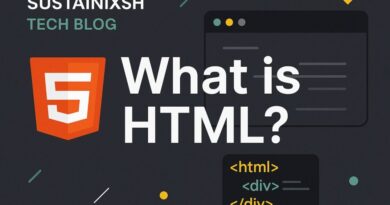Setting Up PHP:- Running PHP on a local server
PHP Power-Up! Your First Steps to Running Code Locally
Ever wondered how websites come to life, especially the ones that do cool stuff like remember your login or show you personalized content? A lot of that magic happens with a language called PHP.
If you’re just starting your journey into web development, you’ll quickly realize that to truly learn and experiment with PHP, you can’t just open a .php file in your browser like you would a picture. PHP needs a special environment to run – a “server.”
But don’t worry, you don’t need a massive data center in your backyard! You can set up a “local server” right on your own computer. Think of it like building a mini-internet playground just for yourself. This is super helpful because it means you can build, test, and tweak your PHP code without needing to be connected to the internet or worry about messing up a live website.
So, how do we get this local PHP party started?
The “All-in-One” Solution: XAMPP, WAMP, or MAMP
The easiest way to get PHP running on your computer is to use a bundled package. These packages are fantastic because they include everything you need in one convenient download:
- PHP: Of course! The star of our show.
- Apache (or Nginx): This is the actual “web server” software that understands your browser’s requests and serves up your PHP pages.
- MySQL (or MariaDB): A popular database system. While not strictly necessary just to run PHP, most real-world PHP applications use a database, so it’s great to have it ready.
- phpMyAdmin: A user-friendly tool to manage your databases.
The most popular options are:
- XAMPP: (Stands for Apache, MySQL, PHP, Perl). This is cross-platform, meaning it works on Windows, macOS, and Linux. It’s a very popular choice for beginners.
- WAMP: (Windows Apache MySQL PHP). Designed specifically for Windows users.
- MAMP: (Mac Apache MySQL PHP). Tailored for macOS users.
How to get started with one of these (e.g., XAMPP):
- Download: Head over to the official website (e.g.,
apachefriends.orgfor XAMPP) and download the version for your operating system. - Install: Run the installer. It’s usually a straightforward “next, next, finish” process. You might be asked to choose where to install it; the default location is usually fine.
- Start the Servers: Once installed, open the XAMPP Control Panel (or WAMP/MAMP equivalent). You’ll see buttons to “Start” Apache and MySQL. Click them! If everything goes well, they’ll turn green.
- Test It Out! Open your web browser and type
http://localhost/into the address bar. If you see a welcome page (like the XAMPP dashboard), congratulations! Your local server is up and running.
Where Do Your PHP Files Go?
Now that your server is purring, you need to know where to save your PHP code so the server can “see” it.
- XAMPP: Look for a folder called
htdocsinside your XAMPP installation directory (e.g.,C:\xampp\htdocson Windows). - WAMP: It’s usually
wwwinside your WAMP installation folder. - MAMP: It’s typically
htdocsinside your MAMP installation folder.
This htdocs (or www) folder is your web server’s “root” directory. Any PHP files you put in here can be accessed through your browser.
Let’s try a simple PHP file:
- Open a plain text editor (like Notepad, VS Code, or Sublime Text).
- Type or paste the following code: PHP
<?php echo "Hello, Local PHP World!"; ?> - Save this file as
index.php(orhello.php, whatever you like) inside yourhtdocs(orwww) folder. - Go back to your browser and type
http://localhost/index.php(orhttp://localhost/hello.phpif you named it differently).
You should see “Hello, Local PHP World!” displayed in your browser!
Why is This So Important?
Running PHP on a local server is the foundation of becoming a web developer. It allows you to:
- Experiment Freely: Try out new code, break things, and fix them without any real-world consequences.
- Work Offline: Build and test your projects even without an internet connection.
- Develop Faster: No need to upload files to a remote server every time you make a change.
- Learn Debugging: Understand how to find and fix errors in your code in a controlled environment.