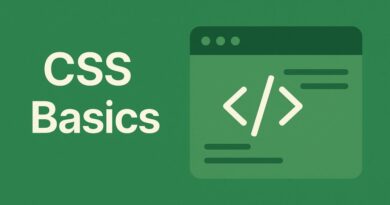Setting Up PHP:- Installing XAMPP/WAMP/LAMP/MAMP
Get Your PHP Projects Rolling: A Simple Guide to Local Servers
So, you’re ready to dive into the exciting world of PHP! To build and test your PHP creations, you’ll need a “local server” – essentially, a mini web server running right on your computer. This lets you see your website and its features in action before you put it on the internet for everyone to see.
The good news? You don’t have to be a tech wizard to set this up. There are fantastic all-in-one packages that do most of the heavy lifting for you. Let’s explore the popular choices: XAMPP, WAMP, LAMP, and MAMP.
Why Do We Need These “AMP” Packages?
Think of it like this: A real website needs a few key ingredients to work:
- A Web Server: This is like the waiter who serves your website files (like your PHP code and HTML) to your web browser. Apache is the most common one.
- A Database: If your website needs to store information (like user logins or blog posts), it needs a database. MySQL (or its close relative, MariaDB) is a popular choice.
- PHP: This is the programming language itself, which processes your website’s logic and interacts with the database.
Installing and configuring each of these individually can be a bit tricky, especially for beginners. That’s where XAMPP, WAMP, LAMP, and MAMP come in! They bundle everything you need into one easy-to-install package.
Meet the “AMP” Families:
The “AMP” part in each name stands for Apache, MySQL, and PHP. The first letter tells you which operating system they’re designed for:
- XAMPP (Cross-Platform Apache, MySQL, PHP, Perl): This is the most versatile of the bunch. The “X” means it works on X-tremeley many platforms, including Windows, macOS, and Linux. It’s a fantastic all-rounder and a great choice if you’re not sure which operating system you’ll be developing on in the future. XAMPP often includes additional tools like phpMyAdmin (for easily managing your databases) and Perl.
- WAMP (Windows Apache, MySQL, PHP): As the name suggests, WAMP is specifically designed for Windows operating systems. If you’re a Windows user and you know you’ll be sticking with it for your PHP development, WAMP is a streamlined and efficient option.
- MAMP (Mac Apache, MySQL, PHP): For all the MacOS users out there, MAMP is your go-to. It’s tailored for the Apple ecosystem, providing a smooth setup experience on your Mac.
- LAMP (Linux Apache, MySQL, PHP): If you’re running a Linux distribution, LAMP is the classic choice. It’s often the preferred stack for production servers (live websites) due to Linux’s stability and open-source nature. While you can install LAMP components individually on Linux, pre-configured LAMP stacks are also available.
Which One Should You Choose?
The best choice for you really depends on your operating system:
- Windows: XAMPP or WAMP. XAMPP is generally recommended for its broader compatibility and feature set.
- macOS: XAMPP or MAMP. MAMP is tightly integrated with macOS, but XAMPP is also a solid choice.
- Linux: XAMPP or a custom LAMP stack. XAMPP offers a simpler setup, while a custom LAMP stack gives you more control.
Getting Started: A General Overview (Using XAMPP as an example)
While the exact steps might vary slightly between packages, the general process is quite similar:
- Download: Head to the official website of your chosen package (e.g., Apache Friends for XAMPP, WampServer for WAMP, MAMP for MAMP). Download the installer that matches your operating system.
- Install: Run the downloaded installer. You’ll typically be guided through a few steps, like choosing which components to install (usually, you can stick with the default selections), and picking an installation directory. It’s often recommended to install to a simple path like
C:\xamppon Windows. - Start Services: Once installed, you’ll find a “Control Panel” for your chosen server package (e.g., XAMPP Control Panel). From here, you’ll need to “Start” the Apache web server and the MySQL database. You’ll usually see indicators (like green lights) when they are running successfully.
- Test It Out: Open your web browser and type
http://localhost/into the address bar. If everything is set up correctly, you should see a welcome page for your server (e.g., the XAMPP dashboard). This means your local web server is up and running! - Your First PHP File: The magic happens in a special folder. For XAMPP, this is typically
C:\xampp\htdocs. This is where you’ll place all your PHP project files. Create a new folder insidehtdocsfor your project (e.g.,my_first_php_project). Inside this new folder, create a simple file namedindex.phpand add some basic PHP code: PHP<?php echo "Hello, PHP World!"; ?>Save the file. - View Your PHP: Go back to your browser and type
http://localhost/my_first_php_project/(or whatever you named your project folder). You should now see “Hello, PHP World!” displayed in your browser. Congratulations, your PHP environment is working!
Beyond the Basics:
These local server packages are your personal playground for PHP development. You can:
- Create multiple projects: Just make new folders within the
htdocsdirectory (or its equivalent). - Work with databases: Use phpMyAdmin (included with XAMPP and often others) to create and manage your MySQL databases.
- Experiment freely: Since it’s all local, you can break things, fix them, and learn without affecting any live websites.
Setting up your PHP development environment with XAMPP, WAMP, LAMP, or MAMP is the essential first step on your journey to building dynamic and interactive web applications. Happy coding!