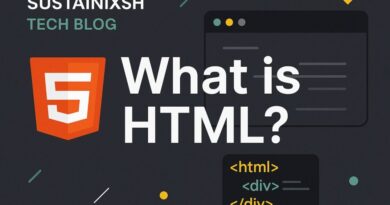Connecting Your Database to the Cloud – The Easy Way!
PHP Deployment: Connecting Your Database to the Cloud – The Easy Way!
So you’ve built an amazing PHP application. It’s working perfectly on your local machine, connecting to your database like a dream. But now it’s time for the big step: deployment. This means getting your PHP project online, and a crucial part of that is connecting to your online database. Don’t worry, it’s simpler than you think!
Why an Online Database?
When your PHP application is live on a web server, it needs a database that’s also accessible from the internet. This “online database” (often called a remote database or cloud database) stores all your important information – user details, product data, blog posts, you name it! Without it, your dynamic PHP application won’t have any data to show or save.
The Core Idea: Connecting Your PHP to Your Data
At its heart, connecting your PHP application to an online database involves telling your PHP code where to find the database and how to access it. This usually boils down to a few key pieces of information:
- Database Host: This is the address of your database server. Think of it like a website address for your database. Often, this will be
localhostif your database is on the same server as your PHP, but for dedicated cloud databases, it will be a specific IP address or domain name. - Database Name: The specific database you want to connect to on that server.
- Username: The username your PHP application will use to log in to the database.
- Password: The password for that username.
Step-by-Step: Getting Your Database Online
Let’s break down the general process of configuring your online database for PHP deployment:
1. Choose Your Database Provider (If You Haven’t Already!)
Most web hosting providers (like Bluehost, SiteGround, HostGator, or even cloud platforms like AWS, Google Cloud, Azure) offer database services. The most common for PHP is MySQL or MariaDB, but you might also use PostgreSQL.
2. Create Your Database
Once you’re logged into your hosting control panel (often cPanel) or cloud console:
- Look for a section like “Databases,” “MySQL Databases,” or “PostgreSQL Databases.”
- Click to “Create New Database” and give it a memorable name (e.g.,
my_php_app_db).
3. Create a Database User
It’s best practice to create a dedicated user for your application, rather than using the root user (which has too many permissions).
- Find the “Add New User” or “Database Users” section.
- Create a strong username and password for this user.
- Important: Grant this user all privileges (or at least the necessary ones like SELECT, INSERT, UPDATE, DELETE) to the specific database you just created. This links the user to the database.
4. Update Your PHP Connection Code
Now, this is where your PHP application comes in. You’ll have a file (often config.php, db.php, or similar) where you’ve defined your database connection details. You’ll need to change these to your online database credentials:
PHP
<?php
$servername = "your_database_host"; // e.g., 'localhost' or an IP/domain
$username = "your_database_username";
$password = "your_database_password";
$dbname = "your_database_name";
// Create connection (using PDO for better security and flexibility)
try {
$conn = new PDO("mysql:host=$servername;dbname=$dbname", $username, $password);
// Set the PDO error mode to exception
$conn->setAttribute(PDO::ATTR_ERRMODE, PDO::ERRMODE_EXCEPTION);
// echo "Connected successfully"; // For testing, remove in production
} catch(PDOException $e) {
echo "Connection failed: " . $e->getMessage();
}
?>
High SEO Keywords Used: PHP deployment, online database, remote database, cloud database, MySQL, MariaDB, PostgreSQL, web hosting, cPanel, database configuration, database connection, PHP application, secure database, PDO.
5. Import Your Database (if applicable)
If you’ve been developing locally and have data, you’ll need to import your local database into your new online database.
- Export your local database as an
.sqlfile (using tools like phpMyAdmin or MySQL Workbench). - In your hosting control panel, find
phpMyAdmin(or a similar database management tool). - Select your newly created online database and use the “Import” function to upload your
.sqlfile.
6. Test Your Connection!
After deploying your PHP files with the updated connection details, visit your live PHP application in a web browser. If you’ve configured everything correctly, your application should load without any database connection errors!
Common Pitfalls & Troubleshooting Tips
- Firewall Issues: Sometimes, the hosting provider’s firewall might block external connections. Check their documentation or contact support if you suspect this.
- Incorrect Host: Double-check the database host. It’s rarely just
localhostfor dedicated cloud databases. - Typos: Even a single typo in username, password, or database name will prevent connection.
- Permissions: Ensure the database user has the correct permissions on the database.
- Security: Never hardcode sensitive database credentials directly into public-facing PHP files. Consider using environment variables or a secure configuration file outside the web root.
Final Thoughts
Configuring your database online for PHP deployment is a critical step, but by understanding the core components – host, name, user, and password – and following these steps, you’ll have your dynamic PHP application connected and running smoothly in no time. Happy deploying!