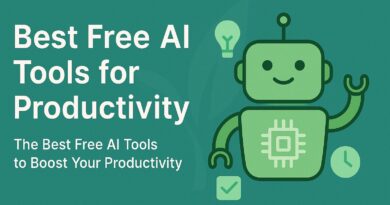PHP Deployment:- Deploying Your PHP Project: A Guide to Getting Your Code Live
Deploying Your PHP Project: A Guide to Getting Your Code Live
So you’ve built an amazing PHP application – congratulations! Now comes the crucial step: getting it out of your local development environment and onto the internet for the world to see. This process is called PHP deployment, and it might seem daunting at first, but with the right approach, it’s smoother than you think.
In this guide, we’ll explore the most common and effective ways to upload your PHP files to a web server. We’ll keep it simple, use everyday language, and sprinkle in some key terms to help you optimize for search engines.
Why is Deployment Important?
Think of it this way: your PHP code is like a blueprint for a house. Deployment is the act of actually building that house on a plot of land (your web server) so people can visit it. Without deployment, your brilliant code remains a secret on your computer.
Your Deployment Toolkit: Common Methods
There are several popular methods for deploying PHP applications. Let’s break them down:
1. cPanel: The User-Friendly Dashboard
If your hosting provider offers cPanel, you’re in luck! cPanel is a web-based control panel that simplifies many server management tasks, including file uploads. It’s often the go-to for beginners due to its intuitive graphical interface.
How it works:
- Log in to your cPanel dashboard.
- Navigate to the “File Manager” section.
- Locate your
public_htmldirectory (this is usually where your website’s public files reside). - You can then either:
- Upload individual files: Click the “Upload” button and select your PHP files.
- Upload a compressed archive: For larger projects, it’s efficient to zip your entire project folder on your local machine and then upload the
.zipfile. Once uploaded, use the “Extract” feature in File Manager to unpack it.
2. FTP (File Transfer Protocol): The Classic Workhorse
FTP has been a staple for web developers for decades. It’s a protocol specifically designed for transferring files between computers on a network. To use FTP, you’ll need an FTP client like FileZilla (which is free and highly recommended).
How it works:
- Obtain your FTP credentials from your hosting provider (usually a hostname, username, and password).
- Open your FTP client.
- Connect to your server using the provided credentials.
- On one side of the FTP client, you’ll see your local files, and on the other, your remote server files.
- Simply drag and drop your PHP files and folders from your local machine to the appropriate directory on your server (again, usually
public_html).
3. Git: Version Control for Seamless Deployments (Advanced & Recommended)
For professional developers and larger projects, Git is the gold standard for deployment. Git is a version control system that tracks changes to your code. When combined with platforms like GitHub or GitLab, it offers powerful deployment workflows.
How it works (simplified):
- You develop your PHP application locally, committing changes to your Git repository.
- You push your local changes to a remote Git repository (e.g., GitHub).
- On your web server, you “pull” those changes directly from your remote Git repository. Many modern hosting providers or PaaS (Platform as a Service) solutions offer direct Git integration, automating this process. This method is highly efficient for collaborative projects and continuous updates.
Benefits: Easy rollback to previous versions, collaboration, automated deployments, and a clean workflow.
Essential Considerations for a Smooth Deployment
Regardless of the method you choose, keep these points in mind:
- Database Migration: If your PHP application uses a database (like MySQL), remember to export your local database and import it to your server’s database. This is a crucial step for many dynamic PHP sites.
- Configuration Files: Update any configuration files (e.g.,
config.php,.env) on your server to reflect the server’s settings, database credentials, and environment variables. - Permissions: Ensure your PHP files and directories have the correct file permissions (e.g., 644 for files, 755 for directories) to allow the web server to read and execute them. Incorrect permissions are a common cause of “500 Internal Server Error.”
- Testing: After deployment, thoroughly test your website to ensure everything is working as expected. Check all links, forms, and dynamic content.
- Backup: Always have a recent backup of your website files and database before making any major changes or deployments.
Conclusion
Deploying your PHP application doesn’t have to be a headache. Whether you prefer the user-friendliness of cPanel, the tried-and-true reliability of FTP, or the sophisticated power of Git, there’s a method that fits your needs. By understanding these approaches and keeping best practices in mind, you’ll have your PHP project live and accessible to your audience in no time. Happy deploying!