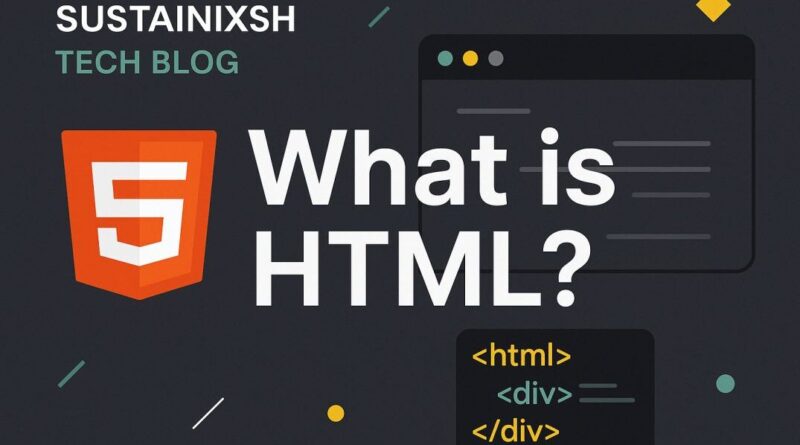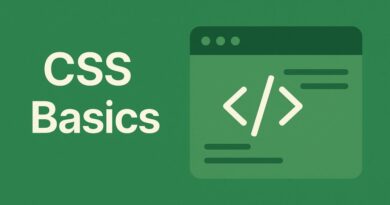HTML – Mastering HTML: Unveiling the Power of Inline Elements
Mastering HTML: Unveiling the Power of Inline Elements
Ever wondered how some parts of a webpage sit neatly within a line of text, while others demand their own space? The secret lies in understanding HTML’s fundamental building blocks, and today, we’re diving deep into the world of inline elements.
If you’re looking to learn HTML, build better websites, or simply understand web development basics, this post is for you!
HTML Elements & Tags: A Quick Recap
Before we talk about inline, let’s briefly revisit the core. HTML documents are structured using HTML elements, which are defined by tags. Think of tags as containers that tell the browser how to display content. For example, a paragraph is created with the <p> tag, and an image with the <img> tag.
Every element has specific characteristics, and one of the most important is how it behaves in terms of layout. This brings us to our star for today: inline elements.
Inline Elements: The Unsung Heroes of Text Formatting
Imagine you’re writing a sentence, and you want to highlight just a single word or add a link without breaking the flow. That’s precisely where inline elements shine!
What makes an element “inline”?
The defining characteristic of an inline element is that it:
- Occupies only the necessary width: Unlike their “block” counterparts (which we’ll discuss in a future post!), inline elements only take up as much horizontal space as their content requires.
- Does NOT start on a new line: They comfortably sit alongside other content, respecting the flow of the text they are embedded within. Think of them as blending seamlessly into a sentence or paragraph.
This behavior makes them incredibly useful for formatting text, adding interactive elements, and generally fine-tuning the visual presentation of your content without introducing unnecessary line breaks.
Common & Powerful Inline HTML Elements You Need to Know:
Let’s explore some of the most frequently used and highly effective inline elements:
<span>– The Versatile Container: The<span>tag is perhaps the most generic inline container. It doesn’t inherently apply any visual styling, but it’s incredibly powerful when combined with CSS (Cascading Style Sheets). Need to change the color of a few words? Add a<span>around them and apply your styles! This is a go-to for semantic HTML and CSS styling.Example:This is a <span style="color: blue;">blue</span> word.<a>– The Anchor to Navigation: The<a>tag (anchor) is fundamental for creating hyperlinks. It allows users to navigate to other pages, sections within the same page, or even external websites. Without it, the web wouldn’t be “webby”! This is crucial for website navigation and SEO best practices.Example:Visit our <a href="about.html">About Us</a> page.<strong>– Emphasize with Strength: When you want to give strong importance to text, the<strong>tag is your friend. Browsers typically render this as bold text. It’s not just about looks; it semantically tells search engines and assistive technologies that this content is significant. Use it for important keywords or highlighting crucial information.Example:This is a <strong>very important</strong> message.<em>– Subtle Emphasis: Similar to<strong>, the<em>tag is used for emphasis, but often with a slightly lesser degree of importance. Browsers usually render this as italic text. It’s great for drawing attention to a word or phrase that might be spoken with a different inflection.Example:I *really* enjoyed that.(Often rendered as:I <em>really</em> enjoyed that.)<img>– Bringing Visuals to Life: While images appear as distinct objects, the<img>tag itself is an inline element. It allows you to embed images directly within the flow of your content. Essential for engaging content and visual storytelling.Example:<img src="my-image.jpg" alt="Description of my image"><br>– The Line Breaker (Use with Care): The<br>tag forces a line break. While technically inline, it’s often used to control layout. Use it sparingly and semantically; for larger layout control, CSS is generally preferred.Example:Line one.<br>Line two.
Why Understanding Inline Elements Matters for Your Website
Knowing the difference between inline and block elements (and when to use each) is crucial for:
- Clean and Semantic HTML: Writing meaningful and well-structured code.
- Effective Styling with CSS: Precisely targeting and styling specific parts of your content.
- Responsive Web Design: Ensuring your content adapts beautifully across various devices.
- Improved User Experience (UX): Creating intuitive and visually appealing layouts.
- Better SEO: Semantic HTML helps search engines understand your content better.
Ready to Dive Deeper into HTML?
Mastering inline elements is just one step on your journey to becoming a proficient web developer. Keep experimenting, keep building, and soon you’ll be crafting beautiful, functional, and highly optimized websites.
Stay tuned for our next post, where we’ll explore the fascinating world of Block-Level HTML Elements!