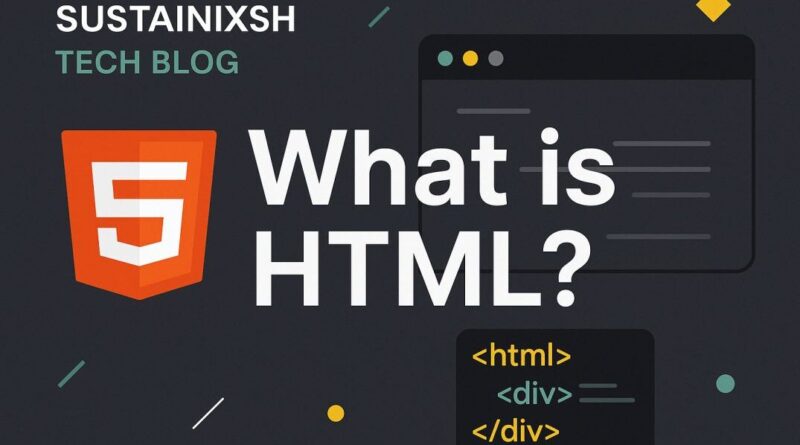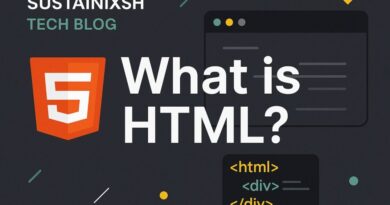HTML – Master HTML Forms: Your Gateway to Interactive Web Experiences
Master HTML Forms: Your Gateway to Interactive Web Experiences
Ever wondered how websites gather your information, from login details to survey responses? The magic behind it lies in HTML forms! Far more than just boxes to type in, forms are fundamental for creating interactive and dynamic web pages. Understanding how to structure them effectively and use the right elements is key to building user-friendly and accessible websites.
The <form> Tag: Your Form’s Foundation
At the heart of every HTML form is the <form> tag. Think of it as the container that holds all your input fields and buttons. But it’s not just a container; it has two crucial attributes:
action: This attribute specifies where the form data should be sent when submitted. It’s typically a URL to a server-side script that will process the information.method: This defines the HTTP method used to send the data. The two most common are:GET: Appends form data to the URL. This is suitable for non-sensitive data or searches, as the data is visible in the browser’s address bar.POST: Sends form data in the body of the HTTP request. This is the preferred method for sensitive information like passwords or large amounts of data, as it’s not visible in the URL.
Input Types: The Building Blocks of User Interaction
The <input> tag is incredibly versatile, allowing you to collect various types of user input by changing its type attribute. Here are some of the most common and powerful ones:
text: The most basic input for single-line text, perfect for names or short descriptions.password: Liketext, but it masks the characters entered for security.email: Designed for email addresses, often providing basic client-side validation.number: For numerical input, sometimes offering up and down arrows in browsers.date: A convenient calendar picker for selecting dates.checkbox: Allows users to select zero or more options from a list.radio: Enables users to select exactly one option from a group (make sure they share the samenameattribute!).file: For uploading files from the user’s device.submit: Creates a button that sends the form data to the specifiedaction.reset: Creates a button that clears all form data.hidden: Stores data that needs to be sent with the form but shouldn’t be visible to the user (e.g., a unique ID).url: Specifically for web addresses, often with built-in validation.tel: For telephone numbers, which can sometimes trigger mobile device dialers.search: Designed for search queries, often with a clear button in modern browsers.
Enhancing User Experience and Accessibility
Beyond just inputs, several other tags and attributes are vital for creating user-friendly and accessible forms:
<label>: This is crucial for accessibility. Always associate a<label>with its corresponding form control using theforattribute (matching the input’sid). This allows users who rely on screen readers or have difficulty clicking small targets to interact with your form effectively.<textarea>: When you need more than a single line of text,<textarea>is your go-to. Perfect for comments, messages, or detailed feedback.<select>and<option>: Create powerful dropdown lists. The<select>tag defines the dropdown, and each item within it is an<option>.<button>: While<input type="submit">works, the<button>tag offers more flexibility. You can place various content inside it, like images or icons, and it defaults to a submit button unless otherwise specified.
Organizing Your Forms with <fieldset> and <legend>
For complex forms, <fieldset> and <legend> are invaluable for grouping related elements.
<fieldset>: Draws a box around a set of form controls, visually separating them from other parts of the form.<legend>: Provides a caption or title for the<fieldset>, making the purpose of the grouped elements clear. This significantly improves the readability and usability of longer forms.
Powerful Attributes for Form Control
Don’t forget these helpful attributes that add functionality and validation to your form elements:
placeholder: Provides a hint to the user about what kind of input is expected in a field (e.g., “Enter your name”). It disappears once the user starts typing.required: Makes an input field mandatory. The form won’t submit unless this field is filled.disabled: Renders an input field unusable and un-editable. Its value won’t be submitted with the form.readonly: Makes an input field un-editable, but its value will still be submitted with the form. Users can see the content but can’t change it.
Why Master HTML Forms?
Understanding these elements and their attributes empowers you to build robust, intuitive, and accessible web forms. Whether you’re creating a simple contact form, a complex registration page, or an e-commerce checkout, a solid grasp of HTML forms is indispensable for any web developer.