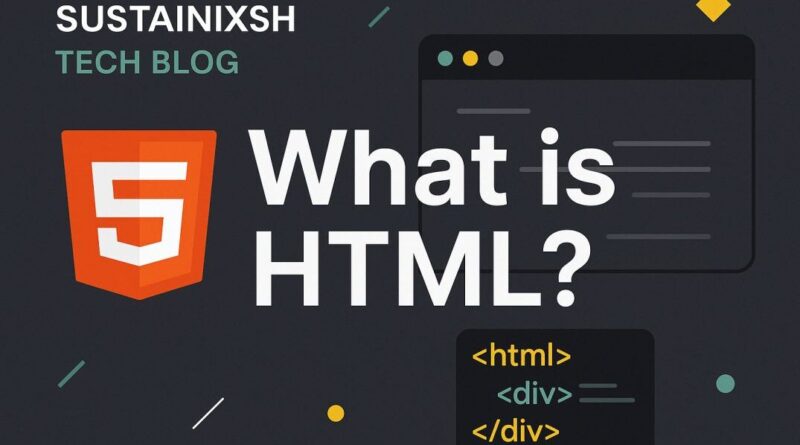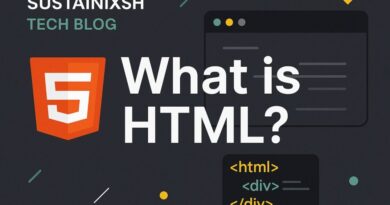HTML – Bring Your Website to Life: Mastering Audio & Video in HTML!
Bring Your Website to Life: Mastering Audio & Video in HTML!
In today’s digital world, a static webpage just doesn’t cut it anymore. Want to truly capture your audience’s attention and deliver an immersive experience? It’s time to unleash the power of multimedia! Embedding audio and video directly into your HTML is surprisingly simple, and in this blog post, we’ll explore exactly how to do it like a pro.
Get ready to transform your website from good to gripping!
The Magic of Sound: Embedding Audio with <audio>
Imagine adding background music, a podcast snippet, or even a voiceover to explain a complex topic. The HTML <audio> tag makes this a breeze!
Here’s the basic structure:
HTML
<audio src="your-audio-file.mp3" controls>
Your browser does not support the audio element.
</audio>
Let’s break down those essential attributes that give you control:
src(Source): This is the absolute must-have! It tells the browser where to find your audio file. Make sure the path is correct!controls: This little gem adds default play, pause, volume, and progress controls directly to your audio player. It’s super user-friendly!autoplay: Feeling bold? Addautoplayand your audio will start playing as soon as the page loads. Pro Tip: Use this sparingly! Unexpected audio can be jarring for users.loop: Want your audio to play endlessly?loopis your friend! Perfect for background ambiance.muted: Start your audio silently withmuted. Users can then choose to unmute if they wish. Great for preventing surprise sounds!
Why Multiple Formats? Enter <source>!
Not all browsers are created equal, and neither are audio file types! To ensure your audio plays seamlessly for everyone, use the <source> tag within your <audio> tag. This allows you to offer multiple formats of the same audio file.
HTML
<audio controls>
<source src="your-audio-file.mp3" type="audio/mpeg">
<source src="your-audio-file.ogg" type="audio/ogg">
Your browser does not support the audio element.
</audio>
The browser will automatically pick the first format it supports. Smart, right?
Lights, Camera, Action! Embedding Video with <video>
Videos are incredibly engaging! From product demonstrations to vlogs, adding video can significantly boost your website’s impact. The <video> tag works very similarly to <audio>.
Here’s the core syntax:
HTML
<video src="your-video-file.mp4" controls width="640" height="360">
Your browser does not support the video element.
</video>
Let’s explore the key attributes that give you ultimate video mastery:
src(Source): Just like with audio, this points to your video file.controls: Adds those familiar play, pause, volume, and full-screen controls, making your video easy to interact with.autoplay: Yes, video can autoplay too! Again, use with caution to provide a positive user experience.loop: Want a short, impactful video to repeat endlessly?loopis perfect for animated backgrounds or short clips.muted: Start your video without sound, giving users the choice to enable it.poster: This is a game-changer!posterlets you specify an image to be displayed before the video loads or plays. It’s like a custom thumbnail, enticing users to click play!HTML<video src="your-video-file.mp4" controls poster="video-thumbnail.jpg"> Your browser does not support the video element. </video>widthandheight: Crucial for controlling the dimensions of your video player on the page. Always specify these to prevent layout shifts and ensure a consistent look.
Browser Harmony: Multiple Video Formats with <source>
Just like with audio, using the <source> tag for video is essential for cross-browser compatibility. Offer your video in popular formats like MP4, WebM, and Ogg.
HTML
<video controls width="800" height="450" poster="my-video-poster.jpg">
<source src="your-video-file.mp4" type="video/mp4">
<source src="your-video-file.webm" type="video/webm">
Your browser does not support the video element.
</video>
Enhancing Accessibility: Subtitles and Captions with <track>
This is where your website truly shines in terms of user-friendliness! The <track> tag allows you to add subtitles, captions, descriptions, and even chapter titles to your video. This is invaluable for:
- Accessibility: Helping users with hearing impairments.
- Global Reach: Providing translations for international audiences.
- SEO: Search engines can “read” track content, potentially boosting your video’s discoverability!
HTML
<video controls width="640" height="360">
<source src="my-awesome-video.mp4" type="video/mp4">
<track kind="captions" src="captions-en.vtt" srclang="en" label="English">
<track kind="captions" src="captions-es.vtt" srclang="es" label="Spanish">
Your browser does not support the video element.
</video>
kind: Specifies the type of track (e.g.,captions,subtitles,descriptions).src: The path to your WebVTT file (a standard format for text tracks).srclang: The language of the track (e.g.,enfor English,esfor Spanish).label: A user-readable title for the track.
Best Practices for Multimedia Success!
To ensure your multimedia content is a hit with your audience and search engines:
- Optimize File Sizes: Large audio and video files can slow down your website considerably. Use compression tools to reduce file sizes without sacrificing too much quality. Faster loading times mean happier users and better SEO!
- Provide Fallback Content: Always include the “Your browser does not support the audio/video element.” message. This ensures users on older browsers or those with specific settings still get some information.
- Consider User Experience (UX):
- Autoplay Caution: As mentioned, use
autoplaysparingly. Give users control over their experience. - Volume Control: Ensure audio and video don’t blast users when they arrive on your page.
- Accessibility First: Always think about how users with different needs will interact with your content. The
<track>tag is your secret weapon here.
- Autoplay Caution: As mentioned, use
- Responsive Design: Make sure your video and audio players look good on all devices – desktops, tablets, and smartphones. CSS can help you make them fluid and adapt to different screen sizes.
- SEO Benefits: Quality multimedia can significantly enhance your content’s engagement, which indirectly helps SEO. Unique video content and properly used captions can also be indexed by search engines.
Ready to Roll?
Embedding audio and video in HTML is a powerful way to make your website more dynamic, engaging, and informative. By understanding these essential tags and their attributes, you’re well on your way to creating captivating web experiences that truly resonate with your audience.
So go ahead, experiment, and bring your website to life with the magic of multimedia! What kind of audio or video content are you excited to add to your next project? Share your ideas in the comments below!