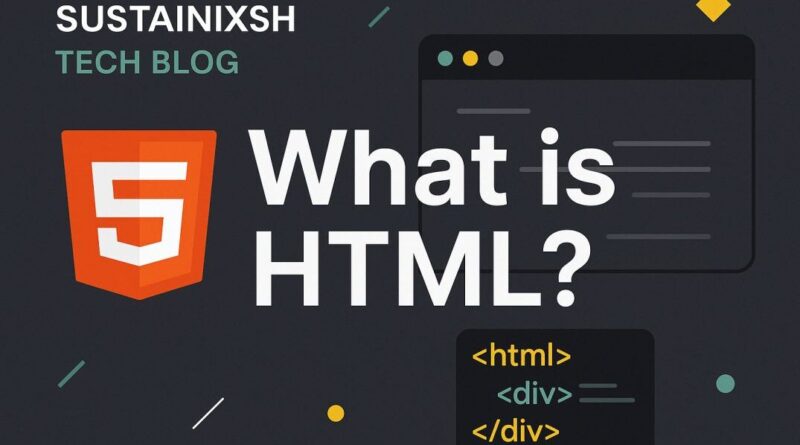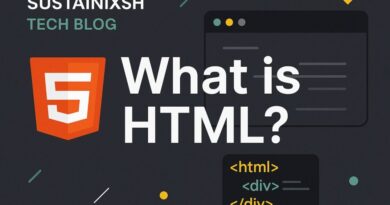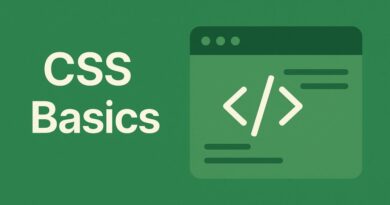HTML – Beyond Words: How to Effortlessly Add Images to Your Webpage with HTML
Beyond Words: How to Effortlessly Add Images to Your Webpage with HTML
In today’s digital landscape, a picture truly is worth a thousand words. Imagine Browse a website that’s just a wall of text – pretty dull, right? That’s where images come in! They breathe life into your content, convey complex ideas instantly, and make your website genuinely engaging.
If you’re dipping your toes into web development, you might be wondering, “How do I get those fantastic visuals onto my page?” The answer, thankfully, is incredibly simple thanks to the power of HTML and the versatile <img> tag.
The Magic of the <img> Tag: Your Visual Storyteller
At its core, the <img> tag is what we use in HTML to embed an image into a webpage. It’s a self-closing tag, meaning it doesn’t need a separate closing tag like <p> or <div>. Think of it as a little placeholder that tells your browser, “Hey, put an image right here!”
But how does it know which image to put? That’s where its crucial attributes come into play.
The src Attribute: Your Image’s Address
The most vital attribute for the <img> tag is src (short for “source”). This attribute tells the browser exactly where to find your image file. It’s like giving your browser a map to the image’s location.
Example:
HTML
<img src="my-awesome-image.jpg">
In this example, my-awesome-image.jpg is the file path to your image. This could be:
- A relative path: If the image is in the same folder or a subfolder of your HTML file (e.g.,
images/my-awesome-image.jpg). - An absolute path (URL): If the image is hosted online (e.g.,
https://example.com/images/my-awesome-image.jpg).
The alt Attribute: Accessibility and SEO’s Best Friend
While src tells the browser where the image is, the alt attribute (short for “alternative text”) is equally important, if not more so, for a user-friendly and accessible web.
The alt text provides a textual description of the image. Why is this so crucial?
- For visually impaired users: Screen readers rely on
alttext to describe images to users who cannot see them. This ensures your content is accessible to everyone. - When an image fails to load: If for some reason your image can’t be displayed (e.g., a broken link or slow internet), the
alttext will appear in its place, giving your user an idea of what was supposed to be there. - Search Engine Optimization (SEO): Search engines use
alttext to understand the content of your images, which can help your webpage rank higher in image searches and overall search results.
Example with alt attribute:
HTML
<img src="happy-puppy.jpg" alt="A golden retriever puppy playfully wagging its tail in a sunny park.">
Pro Tip: Always strive for descriptive and concise alt text. Imagine you’re describing the image to someone over the phone!
Enhancing Your Images: Beyond the Basics
While src and alt are the essentials, the <img> tag offers other attributes to further refine your image display:
widthandheight: These attributes allow you to specify the dimensions of your image in pixels. While useful for quick adjustments, it’s generally recommended to control image sizing more robustly using CSS for better responsiveness.HTML<img src="product.jpg" alt="Close-up of a new smartphone." width="300" height="200">
Why Bother with Images? The Power of Visuals!
Adding images isn’t just about making your page pretty; it’s about making it powerful.
- Boost Engagement: Visuals instantly grab attention and make your content more appealing.
- Improve Comprehension: Complex information can often be understood faster through an image than through paragraphs of text.
- Enhance Memorability: People tend to remember visual information much better than purely textual information.
- Break Up Text: Images provide visual breaks, making long articles less daunting and more enjoyable to read.
- Build Brand Identity: Consistent use of imagery helps reinforce your brand’s look and feel.
Get Started: It’s Easier Than You Think!
Don’t be intimidated by the idea of adding images. The <img> tag is one of the simplest yet most effective tools in your HTML toolkit. Start by choosing relevant, high-quality images that complement your content.
By mastering the <img> tag and its essential attributes, you’re not just embedding pictures; you’re crafting a richer, more engaging, and universally accessible web experience for your audience. So go ahead, start visual storytelling today! Your users (and search engines!) will thank you for it.