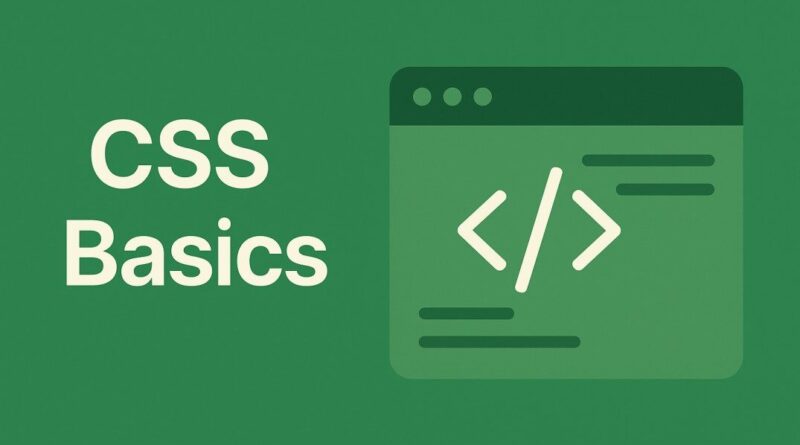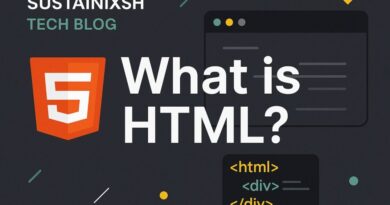CSS – Unlock True Responsiveness: Demystifying CSS Viewport Units (vw, vh, vmin, vmax)
Unlock True Responsiveness: Demystifying CSS Viewport Units (vw, vh, vmin, vmax)
Hey there, web design enthusiasts! Ever wondered how some websites magically adapt to any screen size, from a tiny smartphone to a massive desktop monitor, without breaking a sweat? While media queries are the well-known heroes of responsive design, there’s a powerful secret weapon often overlooked: CSS Viewport Units. If you’re ready to truly elevate your web layouts and achieve pixel-perfect responsiveness, then stick around – this blog post is for you!
Why Traditional Units Fall Short (Sometimes!)
We all love px (pixels) for their precision, and em or rem for their scalability relative to font sizes. But when it comes to truly fluid layouts that dynamically resize based on the user’s screen, these units can hit a wall. Imagine trying to make an image always take up exactly half the screen width, regardless of whether someone is Browse on a tablet or a laptop. Using a fixed pixel value just won’t cut it, and even percentages can sometimes be tricky to control precisely in all scenarios.
This is where viewport units stride in, offering a revolutionary way to define sizes relative to the browser window itself. They are, quite simply, game-changers for modern web development.
Introducing the Responsive Superstars: Viewport Units
Let’s break down these fantastic units that are essential for crafting truly dynamic and visually appealing web experiences:
vw(Viewport Width): The Horizontal Harmonizervwrepresents a percentage of the viewport’s width. Think of it this way:1vwis equal to 1% of the current browser window’s width.- Real-world application: Want a heading that always takes up 80% of the screen width?
font-size: 8vw;does the trick! This ensures your text scales beautifully, looking just right whether on a small phone or a large display. It’s perfect for hero sections, large typography, and elements that need to stretch horizontally.
vh(Viewport Height): The Vertical Virtuoso- Similar to
vw,vhstands for a percentage of the viewport’s height. So,1vhis 1% of the current browser window’s height. - Real-world application: Imagine a full-screen hero image or a section that should always occupy the entire visible height of the browser. Setting
height: 100vh;makes this incredibly easy! No more fiddling with complex calculations – just pure, effortless full-screen sections. This is fantastic for immersive landing pages and dynamic content blocks.
- Similar to
vmin(Viewport Minimum): The Smart Scale Settervmintakes the smaller value betweenvwandvh. If the viewport is wider than it is tall,vminwill be based on the height. If it’s taller than it is wide,vminwill be based on the width.- Real-world application: This unit is brilliant for square elements that you want to always be visible, regardless of screen orientation. For instance,
width: 50vmin; height: 50vmin;will create a perfect square that resizes relative to the shortest side of the viewport, ensuring it always fits within the screen. Ideal for icons, image galleries, or circular elements that need to maintain their aspect ratio while staying within bounds.
vmax(Viewport Maximum): The Expansive Explorer- Conversely,
vmaxtakes the larger value betweenvwandvh. If the viewport is wider than it is tall,vmaxwill be based on the width. If it’s taller than it is wide,vmaxwill be based on the height. - Real-world application: Want an element to always fill as much of the screen as possible, perhaps for a background image or an expanding interactive element?
vmaxis your go-to! For example,font-size: 10vmax;could create incredibly large, eye-catching text that truly dominates the screen, scaling up significantly on larger displays.
- Conversely,
Bringing it All Together: The Power of Viewport Units
The beauty of vw, vh, vmin, and vmax lies in their inherent responsiveness. They don’t require media queries to adapt; they simply react to changes in the viewport size. This leads to:
- Effortless Scalability: Elements automatically adjust their size as the user resizes their browser or switches devices.
- Truly Fluid Layouts: Say goodbye to rigid designs! Your content can now flow and stretch beautifully.
- Reduced Code Complexity: Often, you can achieve responsive effects with less CSS, making your stylesheets cleaner and easier to maintain.
- Enhanced User Experience: Visitors get a consistently optimized view of your website, regardless of their device, leading to higher engagement and satisfaction.
When to Use Viewport Units (and When to Think Twice)
Viewport units are incredibly powerful, but like any tool, they have their ideal applications:
- Best for: Typography that needs to scale proportionally (e.g., hero titles), full-screen sections, elements that need to maintain a specific aspect ratio, and dynamic spacing.
- Consider Alternatives for: Small, precise UI elements where a fixed pixel size is more appropriate, or body text where readability across all screen sizes might be better controlled with a combination of
remand media queries for specific breakpoints. Remember, over-reliance on viewport units for everything can sometimes lead to text becoming too small or too large on extreme screen sizes if not carefully managed.
Start Experimenting Today!
Viewport units are a fundamental part of modern CSS and a must-have in every front-end developer’s toolkit. By understanding and implementing vw, vh, vmin, and vmax, you’ll be well on your way to crafting visually stunning, incredibly flexible, and truly responsive web experiences.
So, go forth and experiment! Try incorporating these units into your next web project and witness the magic of truly fluid design. Your users (and your future self!) will thank you.