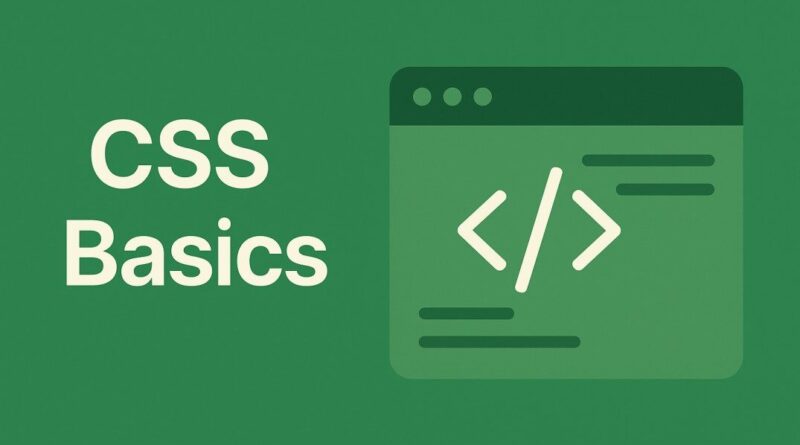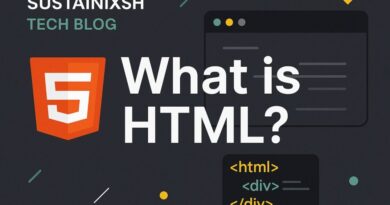Mastering the CSS margin Property for Beautiful Layouts
Spacing Out: Mastering the CSS margin Property for Beautiful Layouts
Ever wonder how websites create that perfect breathing room between elements? Or how two paragraphs seem to naturally push each other apart? The secret often lies in a fundamental CSS concept called the Box Model, and today, we’re diving deep into one of its most powerful components: the margin property.
Think of every HTML element on your webpage as a rectangular box. This “box” isn’t just the content you see; it also has padding, a border, and importantly, a margin. The margin is like an invisible, adjustable buffer zone outside your element’s border. It creates space between your element and other elements around it.
Let’s break down how this crucial property works!
The margin Property: Your Layout’s Best Friend
The margin property in CSS is all about controlling the external space around your elements. It’s how you tell different boxes on your page to keep a respectful distance from each other.
The Handy Shorthand
You can set all four margins (top, right, bottom, and left) with a single, super-convenient shorthand property: margin.
Here’s how it works:
margin: 20px;This sets all four margins (top, right, bottom, left) to 20 pixels. It’s like saying, “Give me 20 pixels of space all around!”margin: 10px 20px;This sets the top and bottom margins to 10 pixels, and the left and right margins to 20 pixels. (Think: Top/Bottom then Left/Right).margin: 5px 10px 15px;This sets the top margin to 5px, the left and right margins to 10px, and the bottom margin to 15px. (Think: Top, then Left/Right, then Bottom).margin: 5px 10px 15px 20px;This is the most specific, setting each margin individually in a clockwise direction: Top (5px), Right (10px), Bottom (15px), Left (20px).
Individual Control: Precision Spacing
Sometimes, you need to be very precise and only adjust one side’s margin. That’s where the individual margin properties come in handy:
margin-top: 30px;: Adds 30 pixels of space above your element. Perfect for pushing something down from the element above it.margin-right: 15px;: Adds 15 pixels of space to the right of your element. Great for creating separation from the element next to it on the right.margin-bottom: 40px;: Adds 40 pixels of space below your element. Ideal for creating clear breaks between sections.margin-left: 25px;: Adds 25 pixels of space to the left of your element. Useful for indenting or pushing away from content on the left.
By combining these individual properties, you have ultimate control over the spacing around your elements.
The Mystery of Margin Collapse: Vertical Margins Getting Cozy
Now, here’s a phenomenon that often surprises newcomers to CSS: Margin Collapse. This doesn’t happen with horizontal margins (left and right), but it’s a very common behavior with vertical margins (top and bottom).
Imagine you have two block-level elements, one right after the other, like two paragraphs:
HTML
<p style="margin-bottom: 20px;">This is the first paragraph.</p>
<p style="margin-top: 30px;">This is the second paragraph.</p>
You might expect there to be a total of 20px + 30px = 50px of space between these two paragraphs. But in most cases, you’d only see 30px of space!
Here’s why margin collapse happens: When the vertical margins of adjacent block-level elements touch, instead of adding them together, the browser simply takes the larger of the two margins. It “collapses” them into a single margin.
Why does this happen? It’s often a design choice by browser developers to prevent overly large gaps between common block elements like paragraphs and headings, making the text flow more naturally. It usually results in more aesthetically pleasing typography.
When does it occur?
- Adjacent Siblings: As shown above, when two elements are direct siblings (next to each other in the HTML).
- Parent and First/Last Child: If a parent element has no padding or border and its first or last child has a
margin-topormargin-bottom, that child’s margin can collapse with the parent’s margin (if the parent also has a margin). - Empty Blocks: An empty block element with no content, padding, or border can have its top and bottom margins collapse with each other.
How to “Break” Margin Collapse (if you need to):
While often desirable, there are times you might want to prevent margin collapse. Here are a few common ways:
- Adding
paddingorborder: Introducing padding or a border to one of the elements will prevent its margin from collapsing with an adjacent element. - Using
overflow: hidden;: Applyingoverflow: hidden;to the parent element can prevent its child’s margins from collapsing with the parent’s margins. - Using
display: flex;ordisplay: grid;: Flexbox and Grid layouts handle spacing differently, and margin collapse generally doesn’t apply to their direct children.
Why Mastering Margins Matters
Understanding the margin property is absolutely crucial for building well-structured, visually appealing, and responsive web layouts. It allows you to:
- Control Spacing: Create consistent and intentional gaps between elements, improving readability and visual hierarchy.
- Position Elements: Influence the placement of elements relative to their neighbors.
- Improve User Experience: A well-spaced layout is easier to read, navigate, and understand, leading to a more positive user experience.
- Create Responsive Designs: Margins can be adjusted for different screen sizes, helping your website look great on any device.
So, next time you’re crafting a webpage, remember the humble margin property. It’s a small detail that makes a world of difference in the overall presentation and professionalism of your design. Experiment with different values and see how you can transform your layouts!