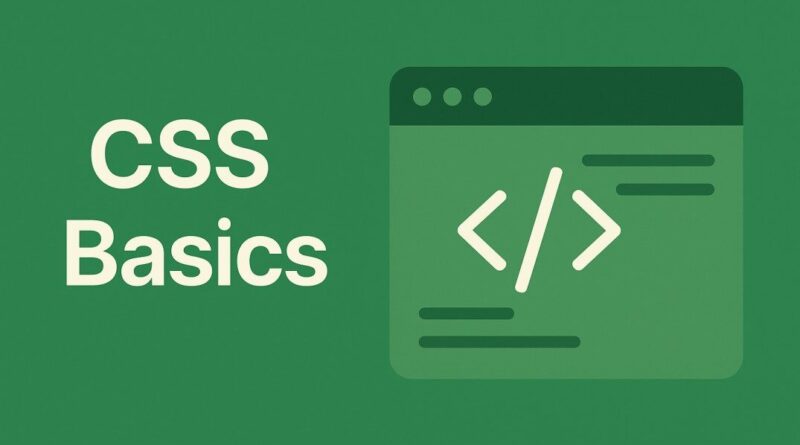CSS – Mastering CSS Positioning: Take Control of Your Web Layouts!
Mastering CSS Positioning: Take Control of Your Web Layouts!
Ever wondered how some elements on a webpage seem to float effortlessly, stick to the top as you scroll, or even overlap others in a dynamic way? The secret often lies in a powerful CSS property called position. Understanding CSS positioning is like gaining a superpower for your web layouts – it allows you to break free from the standard document flow and precisely place elements exactly where you want them.
Let’s dive into the fascinating world of CSS position and unlock its potential to create truly captivating and user-friendly web experiences!
The Default: static – Going with the Flow
Think of static as the “default setting” for every HTML element. When an element has position: static;, it simply follows the natural order of the document. Imagine content flowing like text in a book, one element after another. While essential for building the basic structure, static doesn’t allow for any custom placement using top, right, bottom, or left properties. It’s the foundation upon which all other positioning magic is built!
Shifting Gears: relative – Your Personal Nudge
Now, what if you want to subtly adjust an element’s position without completely removing it from the normal flow? That’s where position: relative; shines! An element with position: relative; is positioned relative to its original, static position. This means you can use top, right, bottom, and left to nudge it slightly from where it would normally sit.
Why is this awesome? Imagine a product image you want to shift a few pixels down to align perfectly with some text, or a tooltip that appears just above an icon. relative positioning is perfect for these fine-tuning adjustments, creating a polished and precise look without disrupting the overall layout.
Unleashing Freedom: absolute – Breaking Free from the Flow
This is where things get really exciting! When an element has position: absolute;, it’s completely removed from the normal document flow. Think of it like taking an element and giving it wings – it no longer occupies space in the traditional sense. Instead, its position is determined relative to its closest positioned ancestor.
What does “closest positioned ancestor” mean? It means the nearest parent element (or grandparent, and so on) that has a position value other than static (i.e., relative, absolute, fixed, or sticky). If there’s no such ancestor, it will position itself relative to the initial containing block (usually the <body> element).
Use cases? Absolute positioning is a game-changer for creating overlays, modal windows, badges, or placing elements precisely within a specific container, regardless of other content. It offers unparalleled control for highly customized layouts.
Sticking Around: fixed – Always in View
Ever visited a website where the navigation bar stays at the top of the screen even as you scroll down? That’s the power of position: fixed;! An element with position: fixed; is positioned relative to the viewport (your browser window). This means it stays in the exact same spot on the screen, no matter how much the user scrolls.
When to use it? Ideal for persistent navigation bars, “back to top” buttons, social media share icons, or any element you want to be constantly visible to the user. It creates a smooth and consistent user experience, ensuring important features are always at hand.
The Best of Both Worlds: sticky – The Hybrid Hero
position: sticky; is the relatively new kid on the block, and it’s a true hybrid! It behaves like position: relative; until a certain scroll point is reached, at which point it “sticks” and behaves like position: fixed;.
How does it work? You define a top, right, bottom, or left offset. As you scroll, the sticky element will scroll with the content until its offset reaches the defined value. At that point, it will stick to that position within the viewport, just like a fixed element, until its parent element is no longer in view.
Incredible for: Sticky headers within sections, “table of contents” sidebars that become fixed as you scroll through a long article, or any element that you want to be contextual within its content but also easily accessible when needed. It’s fantastic for enhancing content readability and navigation.
The Navigator: top, right, bottom, left
Once an element is positioned (using relative, absolute, fixed, or sticky), these properties become your directional controls. They tell the browser exactly how far from the specified edge of its reference point (original position, positioned ancestor, or viewport) the element should be placed. Think of them as your GPS coordinates for web elements!
The Stacking Order: z-index
When elements start overlapping due to positioning, z-index comes to the rescue! It controls the stacking order of positioned elements. Elements with a higher z-index value will appear on top of elements with lower z-index values. Imagine layers in a Photoshop document – z-index determines which layer is on top.
Crucial for: Ensuring crucial elements like modal windows or navigation menus appear above background content, preventing visual clutter, and creating a clean, professional look.
Elevate Your Web Design!
By mastering these CSS positioning techniques, you’ll gain unparalleled control over your web layouts. From subtle adjustments to dynamic, interactive elements, the position property empowers you to create visually stunning and highly functional websites. So, go ahead, experiment, and start crafting web experiences that truly stand out!
What are your favorite ways to use CSS positioning? Share your tips and tricks in the comments below!