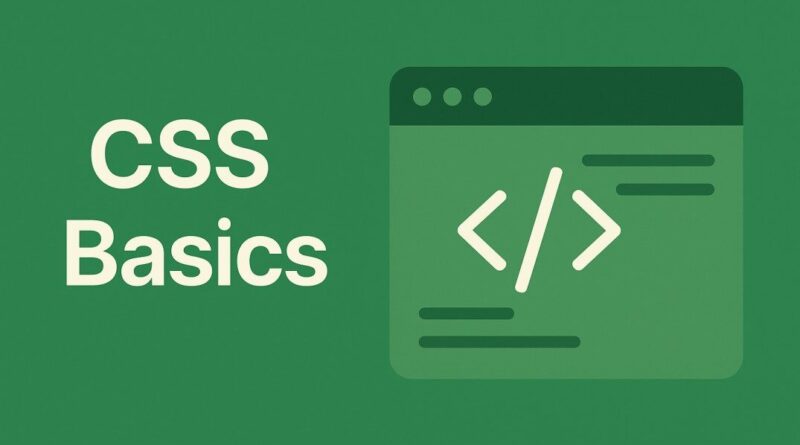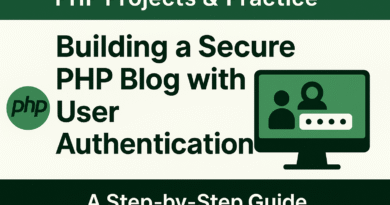CSS – Unlocking the Power of Browser Developer Tools
Master Your Styles: Unlocking the Power of Browser Developer Tools
Ever wondered how web developers seemingly magic away CSS bugs or perfectly fine-tune layouts with ease? The secret weapon in their arsenal, and soon to be yours, is the Browser Developer Tools. These built-in browser features are an absolute game-changer for anyone working with CSS, from aspiring designers to seasoned front-end engineers. Forget endless trial-and-error; it’s time to embrace a more efficient, insightful way to craft beautiful web pages.
Your CSS Debugging Superpowers Await
Think of Browser Developer Tools as your X-ray vision for the web. They let you peer directly into the HTML structure, scrutinize applied styles, and even manipulate them in real-time without touching a single line of your actual code. This instant feedback loop is invaluable for rapid prototyping, pinpointing issues, and learning by doing.
Let’s break down the core panels you’ll be spending most of your time in:
- The Inspector (Elements Panel): Your HTML Navigator This is where it all begins. The Inspector gives you a live, interactive view of your page’s HTML structure. You can click on any element on your webpage, and the Inspector will instantly highlight its corresponding HTML tag. This is crucial for understanding the DOM (Document Object Model) and how your content is organized. Need to see if an element is even present or if it has the correct classes? The Inspector has you covered.
- The Styles Panel: Your CSS Command Center Once you’ve selected an element in the Inspector, the Styles panel comes alive. This is where you’ll see all the CSS rules currently affecting that specific element. You can literally tweak values, add new properties, and disable existing ones on the fly. Watch your changes reflect instantly on the page! This is incredibly powerful for:
- Experimenting with colors, fonts, and spacing.
- Understanding CSS inheritance and cascade.
- Identifying conflicting styles.
- Quickly testing different design iterations.
- Computed Styles: Unveiling the Final Truth Ever set a
font-sizebut it doesn’t look quite right, and you’re not sure why? The Computed Styles panel is your detective. It shows you the final, computed values of all CSS properties applied to an element after all cascading, inheritance, and specificity rules have been applied. This is incredibly useful for debugging unexpected layouts or styles, as it tells you exactly what the browser is rendering, regardless of where the style originated. - Layout Debuggers (Flexbox & Grid): Precision Positioning For modern web layouts, Flexbox and CSS Grid are indispensable. And thankfully, browser developer tools offer fantastic layout debuggers specifically for these powerful modules. When you select an element that’s a Flex container or a Grid container, dedicated overlays appear, visually outlining the grid lines, flex items, and their alignment. This visual feedback is paramount for:
- Understanding how your items are distributed.
- Diagnosing gaps or overlaps.
- Perfecting responsive designs across various screen sizes.
- Accelerating your mastery of complex layouts.
Why Are These Tools Essential for Your Journey?
Beyond just debugging, mastering Browser Developer Tools significantly boosts your learning curve and enhances your productivity. You’ll gain a deeper understanding of how CSS works under the hood, enabling you to write more efficient and robust code. These tools are indispensable for modern web development and a key skill that every aspiring and experienced developer relies on daily.
So, the next time you’re building a webpage, don’t just stare at your code. Open up those developer tools (usually by right-clicking on an element and selecting “Inspect” or by pressing F12 or Ctrl+Shift+I/Cmd+Option+I), and start exploring. Your journey to becoming a CSS master just got a whole lot clearer!
What’s your favorite Browser Developer Tool trick? Share it in the comments below!