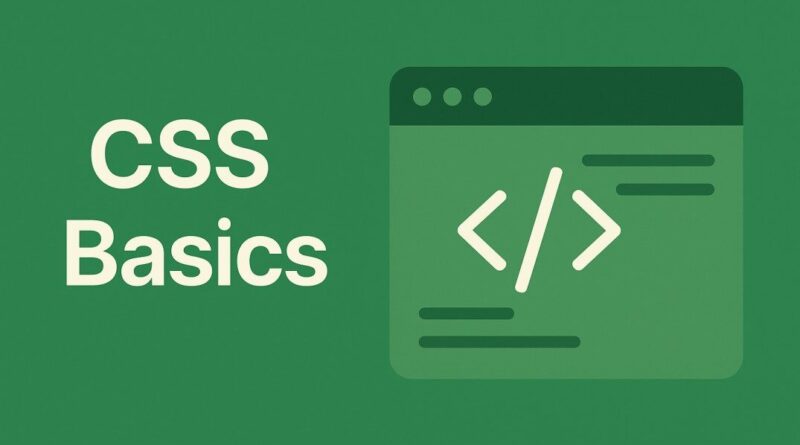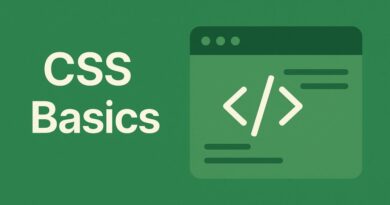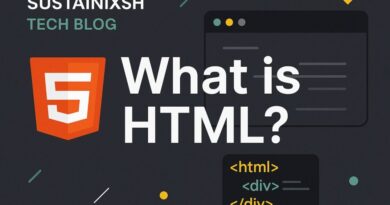Giving Web Content Room to Breathe: Mastering CSS Padding
Giving Your Web Content Room to Breathe: Mastering CSS Padding
Ever wonder how websites manage to look clean, organized, and not just a giant wall of text or images? A huge part of that magic comes from a fundamental concept in web design called the CSS Box Model. And today, we’re going to shine a spotlight on one of its superstar components: Padding.
Think of every element on a webpage – a paragraph, an image, a button, a heading – as living inside its own invisible “box.” This isn’t just a mental model; it’s how browsers actually render things! The Box Model defines how these boxes are structured, and it has four main parts: content, padding, border, and margin.
What Exactly is Padding?
Imagine you have a beautiful picture you want to frame. The picture itself is your “content.” Now, before you put the actual frame on, you might want a little bit of empty space around the picture, inside the frame, to give it some breathing room and make it stand out. That empty space is exactly what padding is in CSS!
In simpler terms, padding is the space between the content of an element and its border. It pushes the border (and anything outside the border) away from the actual text, images, or other stuff inside your box.
Why is Padding So Important?
- Readability: Without padding, text would often butt right up against borders or other elements, making it difficult and tiring to read. Padding creates visual breathing room, guiding the user’s eye and improving the overall user experience.
- Visual Appeal: Well-applied padding makes your design look polished, professional, and spacious. It prevents elements from feeling cramped and creates a sense of balance.
- Control and Layout: Padding gives you precise control over how your elements appear relative to their borders and neighboring elements, which is crucial for building effective layouts.
How to Use CSS Padding: The Basics
Let’s dive into the practical side of things. How do you actually apply padding in your CSS code?
The primary way is using the padding property. This is a powerful shorthand property, meaning you can set all four sides of an element’s padding (top, right, bottom, left) with just one line of code!
The Shorthand padding Property
The padding property can take one, two, three, or four values:
- One value (e.g.,
padding: 20px;): If you provide a single value, it applies the same padding to all four sides (top, right, bottom, and left).CSS.my-element { padding: 20px; /* 20px padding on all sides */ } - Two values (e.g.,
padding: 10px 30px;): If you provide two values, the first value applies to the top and bottom padding, and the second value applies to the right and left padding.CSS.my-element { padding: 10px 30px; /* 10px top/bottom, 30px right/left */ } - Three values (e.g.,
padding: 5px 15px 25px;): This follows a “TRBL” (Top, Right/Left, Bottom) pattern:- First value: Top padding
- Second value: Right and Left padding
- Third value: Bottom padding
.my-element { padding: 5px 15px 25px; /* 5px top, 15px right/left, 25px bottom */ } - Four values (e.g.,
padding: 10px 20px 30px 40px;): This is the most explicit shorthand, and it follows a “TRBL” (Top, Right, Bottom, Left) clockwise order, starting from the top.- First value: Top padding
- Second value: Right padding
- Third value: Bottom padding
- Fourth value: Left padding
.my-element { padding: 10px 20px 30px 40px; /* 10px top, 20px right, 30px bottom, 40px left */ }
Individual Padding Properties
While the shorthand is incredibly convenient, sometimes you only want to adjust one specific side. For those instances, CSS provides individual properties:
padding-top: Controls the space above the content.padding-right: Controls the space to the right of the content.padding-bottom: Controls the space below the content.padding-left: Controls the space to the left of the content.
Example:
CSS
.my-button {
padding-top: 15px;
padding-right: 25px;
padding-bottom: 15px;
padding-left: 25px;
}
This is equivalent to padding: 15px 25px; in the shorthand! As you can see, the shorthand often saves you a lot of typing.
Pro Tips for Using Padding Effectively
- Experiment with Units: You can use various units for padding, like pixels (
px), percentages (%),em(relative to font size), orrem(relative to the root font size). Pixels offer precise control, while percentages and relative units can make your designs more responsive. - Think Mobile First: When designing for different screen sizes, padding becomes even more critical. What looks good on a large desktop might feel cramped on a small phone. Adjust padding values using media queries to ensure your content is always comfortable to view.
- Balance is Key: Too much padding can make elements feel isolated, while too little can make them crowded. Find the sweet spot that makes your content easy to digest and visually appealing.
- Consistency Matters: While you’ll vary padding for different elements, try to establish some consistent padding patterns throughout your website. This contributes to a cohesive and professional brand image.
Elevate Your Web Design Skills!
Understanding and effectively utilizing the padding property is a cornerstone of good web design. It’s a simple concept with a profound impact on the look and feel of your websites. By giving your content the room it needs to breathe, you’ll create layouts that are not only aesthetically pleasing but also a joy for your users to interact with.
So go ahead, open up your CSS file, and start experimenting with padding. You’ll be amazed at the difference it makes!