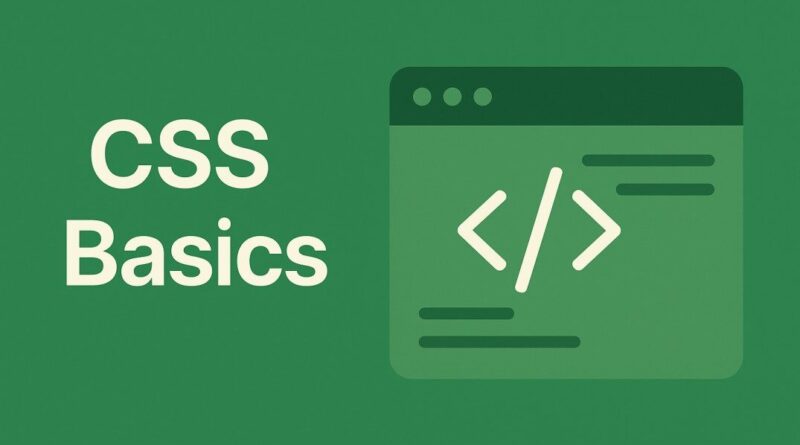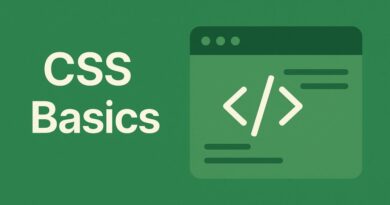CSS – Demystifying Dynamic Sizing: calc(), min(), max(), and clamp()
Gone are the days of static, rigid web designs! Modern CSS offers a powerful arsenal of functions that empower developers to create dynamic, responsive, and truly flexible user experiences. If you’ve been sticking to the basics, it’s time to unlock the next level of CSS mastery.
This blog post will dive deep into some indispensable CSS functions: calc(), min(), max(), clamp(), and the versatile color functions rgb(), rgba(), hsl(), and hsla(). Get ready to transform your stylesheets and captivate your audience with visually stunning and highly adaptable web pages!
Demystifying Dynamic Sizing: calc(), min(), max(), and clamp()
Imagine a world where your website effortlessly adapts to every screen size, where elements intuitively resize without a single media query for every breakpoint. This isn’t a dream; it’s the reality these amazing functions bring!
1. calc(): Your Arithmetic Powerhouse
Think of calc() as your personal calculator within CSS. It allows you to perform basic arithmetic operations (addition, subtraction, multiplication, and division) directly within property values. This is incredibly powerful for creating flexible layouts that respond to various factors.
Why calc() is a Game-Changer:
- Responsive Layouts: Combine different units (e.g., percentages and pixels) to create fluid designs. Want a sidebar that’s always 200px wide, but the main content takes up the remaining space?
width: calc(100% - 200px);does the trick! - Dynamic Spacing: Achieve precise margins, padding, and gaps that adjust based on available space or other element sizes.
- Viewport Unit Flexibility: Mix
vworvhwith fixed units for truly adaptive typography and spacing.
Example in Action:
CSS
.hero-section {
height: calc(100vh - 80px); /* Full viewport height minus header */
padding: calc(2% + 15px); /* Responsive padding with a minimum */
}
2. min(): Setting Your Lower Limit
The min() function lets you specify a list of comma-separated values, and the browser will use the smallest (minimum) of those values. This is fantastic for ensuring elements don’t get too large.
Why min() is Super Useful:
- Controlling Max Width: Prevent images or containers from stretching too wide on large screens.
width: min(100%, 800px);ensures an element never exceeds 800px, but will shrink if the screen is smaller. - Font Sizing: Keep your text readable by setting a maximum font size while allowing it to scale down.
Example in Action:
CSS
.image-gallery img {
width: min(90vw, 600px); /* Image takes 90% viewport width, but no more than 600px */
}
3. max(): Defining Your Upper Boundary
Conversely, the max() function selects the largest (maximum) value from a list. This is perfect for guaranteeing elements don’t become too small.
Why max() is Essential:
- Minimum Sizes: Ensure a button or input field always has a respectable minimum width or height, even on tiny screens.
min-width: max(200px, 20%);guarantees it’s at least 200px, or 20% if that’s larger. - Responsive Typography: Set a minimum font size for readability, allowing it to scale up on larger screens.
Example in Action:
CSS
.card-title {
font-size: max(1.2rem, 2vw); /* Font size is at least 1.2rem, or 2% of viewport width if larger */
}
4. clamp(): The Best of Both Worlds
If min() and max() had a baby, it would be clamp(). This incredibly powerful function takes three values: a minimum value, a preferred value, and a maximum value. The browser will “clamp” the element’s size between the minimum and maximum, using the preferred value if it falls within that range.
Why clamp() is a Developer’s Dream:
- Fluid Typography: The ultimate solution for truly responsive font sizes. No more fiddling with media queries for every text element!
font-size: clamp(1rem, 2vw + 1rem, 2.5rem);ensures your text scales beautifully. - Flexible Spacing: Create dynamic margins, padding, and gaps that effortlessly adapt to different screen sizes while staying within sensible limits.
- Component Sizing: Build components that inherently resize without breaking your layout.
Example in Action:
CSS
.section-heading {
/* Minimum font-size of 2em, preferred of 5vw, maximum of 3.5em */
font-size: clamp(2em, 5vw, 3.5em);
}
Mastering Color: rgb(), rgba(), hsl(), hsla()
Beyond the basic named colors, CSS provides sophisticated functions for defining and manipulating colors with incredible precision and flexibility. Understanding these functions opens up a world of creative possibilities for your visual design.
1. rgb(): Red, Green, Blue at its Core
rgb() stands for Red, Green, Blue. It’s a fundamental way to define colors by specifying the intensity of each of these primary colors, ranging from 0 to 255.
Why rgb() is Foundational:
- Direct Color Control: Precise control over color values, ideal when working with specific brand guidelines or design systems.
- Web Standard: Widely supported and understood across all browsers.
Example in Action:
CSS
.primary-button {
background-color: rgb(0, 128, 255); /* A vibrant blue */
color: rgb(255, 255, 255); /* White text */
}
2. rgba(): Adding Transparency to the Mix
rgba() extends rgb() by adding an “alpha” channel, which controls the opacity (transparency) of the color. The alpha value ranges from 0 (fully transparent) to 1 (fully opaque).
Why rgba() is Indispensable:
- Overlays and Backgrounds: Create subtle overlays or semi-transparent backgrounds for depth and visual interest.
- Layering Effects: Achieve complex visual layering without resorting to separate images.
- Accessibility: Use transparent colors for subtle hover effects or disabled states without completely hiding elements.
Example in Action:
CSS
.overlay-effect {
background-color: rgba(0, 0, 0, 0.6); /* 60% opaque black overlay */
}
3. hsl(): Hue, Saturation, Lightness for Intuitive Color Selection
hsl() stands for Hue, Saturation, Lightness. This color model is often more intuitive for humans to work with than RGB, as it mimics how we perceive color.
- Hue: The actual color, represented as a degree on a color wheel (0-360). 0/360 is red, 120 is green, 240 is blue.
- Saturation: The intensity or purity of the color, from 0% (grayscale) to 100% (full color).
- Lightness: How light or dark the color is, from 0% (black) to 100% (white). 50% is the “true” hue.
Why hsl() is a Designer’s Friend:
- Intuitive Color Adjustments: Easily create variations of a color by just adjusting lightness or saturation, without changing the hue. Perfect for generating lighter/darker shades or less intense versions of a brand color.
- Thematic Designs: Generate entire color palettes by just shifting the hue.
- Accessibility: Fine-tune contrast more easily.
Example in Action:
CSS
.accent-color {
background-color: hsl(210, 80%, 60%); /* A medium bright blue */
}
4. hsla(): Hue, Saturation, Lightness with Transparency
Just like rgba() extends rgb(), hsla() adds an alpha channel to hsl(), allowing you to control the opacity of your HSL colors.
Why hsla() is the Ultimate Color Tool:
- All the benefits of
hsl()combined with transparency. - Dynamic Color Schemes: Create sophisticated interactive elements that subtly change their transparency on hover or focus.
Example in Action:
CSS
.shadow-effect {
box-shadow: 5px 5px 10px hsla(0, 0%, 0%, 0.3); /* A subtle black shadow with 30% opacity */
}
Best Practices for Leveraging CSS Functions
Now that you’re armed with these powerful tools, let’s talk about how to use them effectively to build robust, maintainable, and stunning websites:
- Embrace Responsiveness from the Start: These functions are your best friends for mobile-first and adaptive designs. Integrate them into your workflow early to avoid cumbersome media query overrides later.
- Readability is Key: While powerful, don’t over-complicate your CSS. Use descriptive variable names (CSS custom properties) to make your calculations and color definitions clear.
- Test Across Browsers and Devices: Always verify how your functions behave across different browsers and on various screen sizes. Browser developer tools are your greatest allies here.
- Combine for Superpowers: Don’t be afraid to nest these functions! For instance, you can use
calc()insideclamp()for even more dynamic sizing.font-size: clamp(1rem, calc(2vw + 0.5rem), 2.5rem);is a prime example of advanced fluid typography. - Performance Considerations: While generally efficient, be mindful of overly complex calculations on very large scales, though this is rarely an issue for typical web development.
- Accessibility Matters: When using color functions, especially with transparency, always ensure sufficient contrast for text and interactive elements to meet accessibility guidelines (WCAG).
Elevate Your CSS Skills Today!
The world of web development is constantly evolving, and mastering advanced CSS functions is crucial for staying ahead of the curve. By intelligently applying calc(), min(), max(), clamp(), and the versatile rgb()/rgba() and hsl()/hsla() color functions, you’re not just writing CSS; you’re crafting truly adaptive, visually rich, and user-centric web experiences.
Start experimenting with these functions in your next project. You’ll be amazed at how much more efficient, flexible, and powerful your stylesheets become. Happy coding!