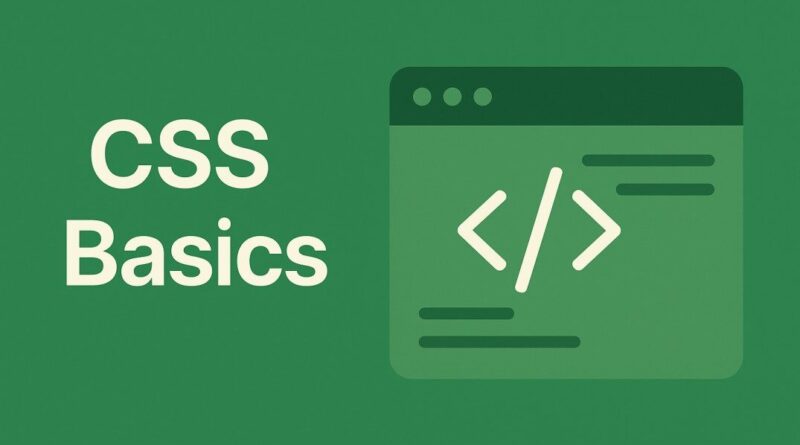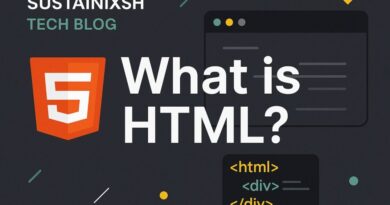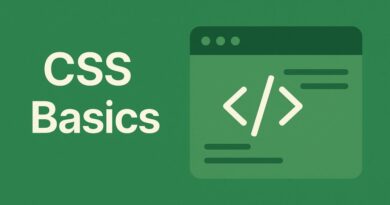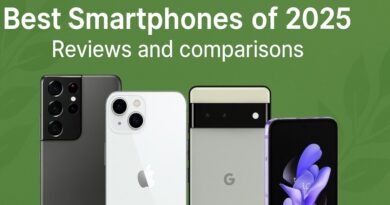CSS – Bring Your Website to Life: Mastering CSS Transitions and Animations
Bring Your Website to Life: Mastering CSS Transitions and Animations
Ever landed on a website and been captivated by how elements gracefully slide into view or buttons subtly change color on hover? That’s the magic of CSS transitions and animations at play! These powerful tools transform static web pages into dynamic, engaging experiences, making your site feel polished and professional. If you’re looking to elevate your web design, understanding these concepts is an absolute game-changer.
The Smooth Operator: CSS Transitions
Think of CSS transitions as the masters of smooth, one-shot changes. They allow you to define how an element shifts from one state to another, rather than just snapping instantly. This is perfect for subtle visual feedback, like a button changing shade when a user hovers over it, or an image expanding slightly on click.
Let’s break down the core properties:
transition-property: This tells the browser what CSS property you want to animate. Want to animate thebackground-color? Settransition-property: background-color;. You can even animate multiple properties by listing them, liketransition-property: background-color, transform;.transition-duration: This defines how long the transition should take. Measured in seconds (e.g.,0.5s) or milliseconds (e.g.,500ms), this property controls the speed of your animation. A shorter duration means a faster change, and vice versa.transition-timing-function: This dictates the speed curve of the transition. Does it start slow and speed up (likeease-in)? Or does it speed up and then slow down (likeease-out)? Common values includeease(the default, a gentle start and end),linear(constant speed),ease-in,ease-out, andease-in-out.transition-delay: Want a little pause before the transition begins?transition-delayspecifies when the transition should start after the trigger event. For example,transition-delay: 1s;would wait one second before the animation kicks off.
You can also use the shorthand transition property to combine all these: transition: background-color 0.5s ease-in-out 0.1s;
The Master Choreographer: CSS Animations
While transitions handle simple state changes, CSS animations are your go-to for more intricate, multi-step movements. Imagine elements bouncing, rotating, fading in and out, or performing a sequence of actions – that’s where animations shine. They offer a much higher degree of control and allow you to define complex timelines.
The heart of CSS animations lies in @keyframes:
@keyframes: This is where you define the different stages of your animation. You specify styles at various points in time (represented by percentages from0%to100%) during the animation’s duration. For example,0% { opacity: 0; }means at the start, the element is invisible, and100% { opacity: 1; }means it’s fully visible at the end.
Once you’ve defined your @keyframes, you link them to an element using these properties:
animation-name: This is simply the name you gave your@keyframesrule (e.g.,myFadeIn).animation-duration: Just like with transitions, this sets how long the entire animation sequence should take (e.g.,2s).animation-timing-function: Controls the speed curve of the animation, similar totransition-timing-function.animation-iteration-count: Defines how many times the animation should play. Set it to a number (e.g.,3) for a specific count, orinfiniteto make it loop forever.animation-direction: Determines if the animation should play forward (normal), backward (reverse), or alternate between forward and backward (alternate).animation-fill-mode: This property dictates what styles the element should retain before the animation starts or after it ends.forwardswill make the element stay at the end state of the animation, whilebackwardswill apply the styles from the first keyframe before the animation even begins.
Again, there’s a convenient shorthand for animations: animation: myBounce 3s ease-in-out infinite alternate;
Best Practices for Stellar Animations and Transitions
While dazzling effects are fun, it’s crucial to use them wisely. Here are some best practices to ensure your website remains performant and user-friendly:
- Keep it Purposeful: Animations and transitions should enhance the user experience, not distract from it. Use them to guide attention, provide feedback, or add a touch of personality.
- Optimize Performance: Complex or excessive animations can strain browser resources, leading to a choppy experience.
- Prefer
transformandopacity: These properties are more performant to animate as they don’t trigger layout recalculations. - Limit animating
width,height,margin,padding: Changes to these properties can cause reflows, impacting performance. - Use
will-changesparingly: While it can hint to the browser about upcoming animations, overuse can degrade performance.
- Prefer
- Accessibility Matters: Ensure your animations don’t cause motion sickness or make content inaccessible. Provide options for users to reduce or disable animations if needed, perhaps via a “prefers-reduced-motion” media query.
- Test Across Devices: Animations can look different on various screen sizes and devices. Always test your work to ensure a consistent and smooth experience.
- Subtlety is Key: Often, the most effective animations are the subtle ones. They add a layer of polish without overwhelming the user.
Ready to Animate Your World?
CSS transitions and animations are incredibly powerful tools that can truly set your website apart. By understanding their core principles and applying best practices, you can create engaging, memorable, and highly interactive user experiences. So go ahead, experiment, and watch your web pages come alive!
What’s the first animation or transition you’re excited to try on your website? Let us know in the comments below!