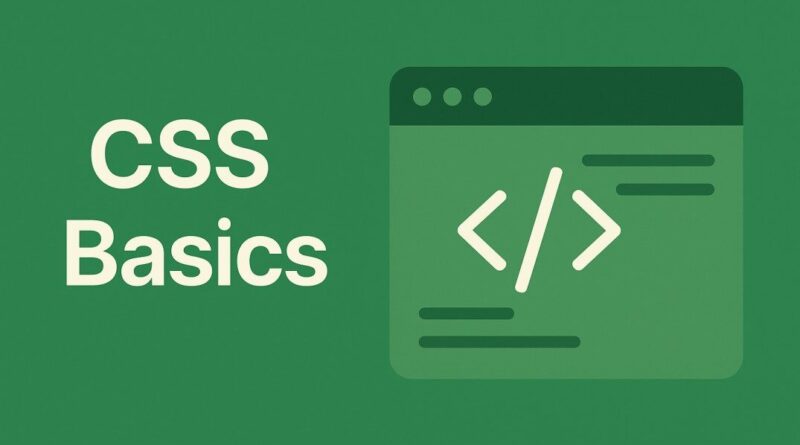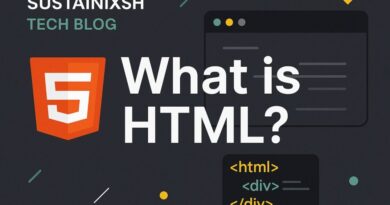CSS – Making Your Images Look Great on Any Screen: A Guide to Responsive Images
Making Your Images Look Great on Any Screen: A Guide to Responsive Images
In today’s digital world, people browse websites on all sorts of devices – from tiny smartphones to giant desktop monitors. As a website owner or developer, you want your images to look amazing no matter what screen size your visitors are using. That’s where responsive images come in!
Responsive images are all about making sure your pictures adapt gracefully to different screen sizes, providing the best possible viewing experience without sacrificing performance. Let’s dive into some super important techniques to achieve this.
1. The Super Simple Trick: max-width: 100%; height: auto;
This is your first and most fundamental step for responsive images. It’s incredibly easy to implement and incredibly effective.
Imagine you have an image that’s 800 pixels wide. If someone views your site on a phone that’s only 320 pixels wide, that 800-pixel image would overflow and break your layout! Not good.
By adding this little CSS snippet to your images:
CSS
img {
max-width: 100%;
height: auto;
}
Here’s what it does:
max-width: 100%;: This tells the image, “Hey, never be wider than your parent container!” So, if your image is in a content area that’s 500 pixels wide, the image will shrink down to 500 pixels if it’s originally larger. On a phone, it will shrink to fit the phone’s screen width.height: auto;: This is crucial! It tells the browser to automatically adjust the image’s height to maintain its original aspect ratio. This prevents your images from looking squished or stretched when they resize.
This simple rule is a game-changer and ensures your images scale down nicely on smaller screens while still using their full resolution on larger displays if there’s enough space. It’s a must-have for every image on your website!
2. Perfecting the Crop with object-fit
Sometimes, you have a specific space on your website where an image needs to fit perfectly, but the image’s original dimensions might not match that space. This is where the object-fit CSS property becomes your best friend.
Think of object-fit like a frame for your picture. You’re telling the browser how to fit the image inside that frame. Here are some common values:
object-fit: cover;: This is like “zooming in” on your image. It scales the image to fill the entire content box, cropping any parts that don’t fit. This is great for hero images or backgrounds where you want the image to completely cover an area without leaving empty space.object-fit: contain;: This is like “fitting the whole picture.” It scales the image down to fit completely within its content box, maintaining its aspect ratio. If the image’s aspect ratio doesn’t perfectly match the container, you’ll see empty space (letterboxing or pillarboxing). This is useful for logos or product images where you absolutely need the entire image to be visible.object-fit: fill;: This is generally not recommended unless you specifically want to stretch or squish your image. It will force the image to fill the entire content box, distorting the aspect ratio if necessary.object-fit: none;: The image is not resized. It maintains its original size and position, and any parts that overflow the content box will be clipped.object-fit: scale-down;: The image is scaled down tocontainif its original size is larger than the container, otherwise it behaves likenone.
When to use object-fit? When you have image containers with fixed heights or specific dimensions, object-fit gives you precise control over how the image fills that space without distortion (unless you choose fill). It’s fantastic for image galleries, product listings, or any layout where images need to conform to a predefined area.
3. The Power Duo: <picture> and srcset (HTML’s Secret Weapons!)
While CSS helps with sizing, sometimes you need to serve entirely different image files based on screen size or resolution. This is where HTML’s <picture> element and the srcset attribute really shine. These are incredibly powerful for optimizing performance and user experience.
srcset: Serving Different Resolutions for Different Displays
The srcset attribute, used directly on the <img> tag, allows you to provide a list of different image files and tell the browser when to use them.
Imagine you have a high-resolution version of an image for a retina display (super sharp screens) and a standard resolution for regular displays. Instead of serving the huge retina image to everyone, srcset lets the browser pick the most appropriate one.
HTML
<img
srcset="image-small.jpg 480w, image-medium.jpg 800w, image-large.jpg 1200w"
sizes="(max-width: 600px) 480px, (max-width: 900px) 800px, 1200px"
src="image-large.jpg"
alt="A beautiful landscape"
/>
Let’s break it down:
srcset: This is a comma-separated list of image URLs followed by a “width descriptor” (w) or a “pixel density descriptor” (x).480wmeans this image is 480 pixels wide.1.5xor2xwould mean this image is designed for 1.5 or 2 times the pixel density of a standard display.
sizes: This attribute works hand-in-hand withsrcset(when usingwdescriptors). It tells the browser how much space the image will take up on different screen sizes.(max-width: 600px) 480px: If the viewport is 600px or less, the image will be 480px wide.- This helps the browser intelligently choose the best image from the
srcsetlist.
src: This is your fallback image. If the browser doesn’t supportsrcset(or can’t find a suitable match), it will load this image. Always include asrc!
Why is this amazing? It means smaller devices download smaller image files, leading to faster page loading times and a better experience for your users, especially those on slower internet connections.
<picture>: Complete Control Over Image Sources
The <picture> element gives you even more granular control. It’s like a container that holds multiple <source> elements and one <img> element. Each <source> element can specify different image files based on media queries (like screen size, orientation, or pixel density) and even different image formats (like WebP for better compression!).
HTML
<picture>
<source srcset="image-large.webp" type="image/webp" media="(min-width: 1000px)" />
<source srcset="image-medium.webp" type="image/webp" media="(min-width: 600px)" />
<source srcset="image-small.webp" type="image/webp" />
<source srcset="image-large.jpg" type="image/jpeg" media="(min-width: 1000px)" />
<source srcset="image-medium.jpg" type="image/jpeg" media="(min-width: 600px)" />
<img src="image-small.jpg" alt="A vibrant city skyline" />
</picture>
Let’s unpack this:
<picture>: The main container for responsive image sources.<source>: Each<source>element defines a different image version.srcset: Just like with the<img>tag, this specifies the image file(s).type: This allows you to specify different image formats (e.g.,image/webpfor modern browsers that support it, offering smaller file sizes).media: This is where the magic happens! You can use CSS media queries to define when this specific<source>should be considered.media="(min-width: 1000px)": Use this image if the screen is at least 1000 pixels wide.
<img>: This is your essential fallback! It’s what the browser will render if no<source>matches or if the browser doesn’t support the<picture>element.
Why use <picture>?
- Art Direction: You can literally serve different cropped or composed versions of an image for different screen sizes. For example, a wide landscape shot on desktop, but a tightly cropped portrait for mobile.
- Format Optimization: Serve modern image formats (like WebP) to browsers that support them, resulting in much smaller file sizes and faster loading, while providing a fallback JPEG or PNG for older browsers.
- Performance: By serving only the necessary image size and format, you drastically reduce bandwidth usage and improve your website’s speed.
Bringing it All Together for a Stellar User Experience
Mastering these techniques for responsive images is crucial for building modern, high-performing, and user-friendly websites.
- Start with
max-width: 100%; height: auto;for basic scaling. - Use
object-fitfor precise control over how images fill their containers. - Leverage
srcsetfor serving different resolutions based on pixel density or width. - Embrace
<picture>for advanced art direction and serving optimized image formats.
By implementing these strategies, you’ll ensure your images look sharp and load quickly on any device, creating an enjoyable and engaging experience for all your website visitors. Get ready to make your website visually stunning and incredibly fast!